Most digital cameras assign dates and letters and numbers on our photos. If you want to number or name your digital photos yourself, here is a great way to do it. Once your photos are on your computer and in a folder here are two ways or renaming your photos.
How to Rename your photo one at a time: You can rename each photo one at a time by clicking on it and either go to your file and select ‘save as’ then give it the name that you want. Windows will allow you to rename the photo on the top right when the photo is open in the Window’s viewer. This can be time consuming if you have several photos.
How to Rename a series of Photos: Open the file folder on your computer. Go to “View” and select column or list. This will place all of those photos in a column or several columns, not photo images. Select the first photos and click on it, go to the last photo, hold the shift key down and click on the last photo. Now all your photos will be highlighted. Go to ‘file’ on the top left, select rename. The first photo will allow you to rename it, once you rename the image, enter it by clicking on the return key, and all your photo’s will have that name plus it will have number.
An example of this is: the first photo was renamed: beach 2010, then the series that followed is: beach2010 (2), beach2010 (3) and so forth.
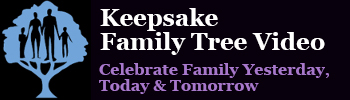
Comments are closed.